Have you ever been browsing the site and you see a thread/post you want to reply to but you don't have time to reply? Then later on you can't find where the thread/post was that you wanted to reply to?
Well, did you know you could bookmark that post so you can quickly find it later?
Let's say someone replies to a thread that they're looking for a specific card from me, and they've put something on hold for me, but I don't necessarily have time to look for those cards right now, and don't want to forget about it later.
Above every post is a bookmark icon that will let you bookmark that post, which looks like this:
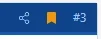
Please note it's only "lit up" when the thread is actively in your bookmarks list. As soon as you click on that icon, the bookmark is added to your list, and you should get the following confirmation.

Then you will also get a box where you can add some details that will better help you remember what the post is about.
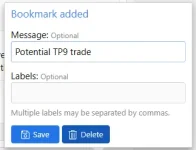
Both of these options are completely optional and, whether you fill them out or not, the post is already in your bookmarks.
Now, later on when you have time to go back and reply, simply access the drop down menu under your avatar/name in the main navigation bar, then go to the "Bookmarks" tab. Here you'll see a list of all your bookmarks, along with the message and/or labels you used when you added the bookmark. If you've added labels to your bookmarks, you can also filter by label. For example, I might want to add a label titled "tony parker", so that I can quickly only see the bookmarks that have the tony parker label.
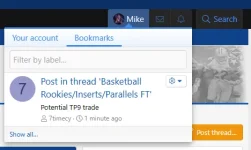
Selecting the cog menu there will also let you edit or delete the bookmark.
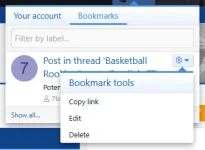
Anyways, this is a quick and easy way for you to save posts that you'd like to come back to later, and be able to quickly and easily find them later.
I hope this is helpful for y'all, and stay tuned for more helpful tips for navigating this site in our "Did You Know" series of tips and tutorials.
Well, did you know you could bookmark that post so you can quickly find it later?
Let's say someone replies to a thread that they're looking for a specific card from me, and they've put something on hold for me, but I don't necessarily have time to look for those cards right now, and don't want to forget about it later.
Above every post is a bookmark icon that will let you bookmark that post, which looks like this:
Please note it's only "lit up" when the thread is actively in your bookmarks list. As soon as you click on that icon, the bookmark is added to your list, and you should get the following confirmation.

Then you will also get a box where you can add some details that will better help you remember what the post is about.
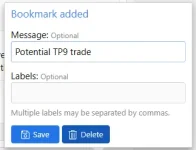
Both of these options are completely optional and, whether you fill them out or not, the post is already in your bookmarks.
Now, later on when you have time to go back and reply, simply access the drop down menu under your avatar/name in the main navigation bar, then go to the "Bookmarks" tab. Here you'll see a list of all your bookmarks, along with the message and/or labels you used when you added the bookmark. If you've added labels to your bookmarks, you can also filter by label. For example, I might want to add a label titled "tony parker", so that I can quickly only see the bookmarks that have the tony parker label.
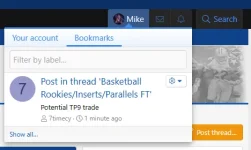
Selecting the cog menu there will also let you edit or delete the bookmark.
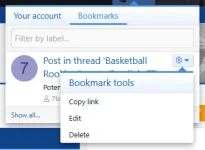
Anyways, this is a quick and easy way for you to save posts that you'd like to come back to later, and be able to quickly and easily find them later.
I hope this is helpful for y'all, and stay tuned for more helpful tips for navigating this site in our "Did You Know" series of tips and tutorials.
